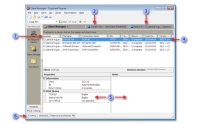About Client Manager
The Client Manager is your main entry point to Corporate Taxprep. Effectively, several client files can be selected from the Client Manager in order to make one of the following operations:
- open returns;
- create groups;
- roll forward data;
- recalculate returns;
- import data;
- generate reports on your clients;
- print returns and reports;
- EFILE (it can be the transmission of Forms RC4649, T106, T1134 or T1135, supporting documents or returns to the tax authorities.); and
- consult the print history, roll forward and electronic transmission requests made from the Client Manager.
To access it, click the  button located to the left, then click Client Manager.
button located to the left, then click Client Manager.
|
|
The Client Manager displays the basic information stored in the files. By using the filters, you may extract any type of information from your clients' tax data and it will appear in the Client Manager view. |
|
|
Use a filter or group available in the Current View box to filter the contents of the list. The Current View box also allows you to view the history for the returns printed, rolled forward or EFILED from the Client Manager. |
|
|
The Client Manager displays the list of client files saved in several folders if you specify it in the Search In box. |
|
|
When a client file is protected by a password that is not listed on the password list, wildcard characters are used to hide the business number. |
|
|
The properties pane displayed at the bottom of the window allows you to manage the different statuses of the returns and to create a note for each one. |
|
|
The status bar gives the following information:
|
When you use a filter in the Client Manager for the first time, you will observe a certain delay before the result is displayed; however, when the same filter is used subsequently, the delay will be much shorter.
The reason for this situation is the following: the first time that you use a filter to filter the content of the Client Manager, Corporate Taxprep opens each client file that is in the list of folders where the search is done and saves them in a hit list, then displays the results. If you use the same filter at a later date, Corporate Taxprep compares the list with the client files in the list of folders and updates the list if any differences are detected. This procedure is much more rapid because Corporate Taxprep only opens the new client files.
You will find below a few tips for optimizing the performance of the Client Manager when you use filters:
- Reduce the number of folders included in the list of folders where Corporate Taxprep does the search for client files. For example, if Corporate Taxprep must search through your entire hard drive, the delay for displaying the client files in the Client Manager will be much longer.
- Save the client files in a permanent location. For example, if you move several client files from one folder to another each day, Corporate Taxprep must open each client file saved in the new location in order to update the hit list required for the Client Manager.
- Limit the complexity of the customized filters. The number of cells included in the conditions of a filter increases the amount of data that must be found in the client files.
For example, in Corporate Taxprep 2015, the Client Manager can display client files with an extension included between .202 (2002 taxation year) and .218 (2018 taxation year).
When you end your session, Corporate Taxprep saves the following current settings in Client Manager:
- filter (either predefined or customized) selected;
- folder or group of folders in which displayed client files are saved;
- the sort settings, i.e., the sorted column as well as the sort direction;
- the grouping according to the content of one or more columns;
- the filter based on the content of a column;
- the column selected for a search; and
- the column settings. (i.e., width, order and alignment of content)